How to Enroll Students
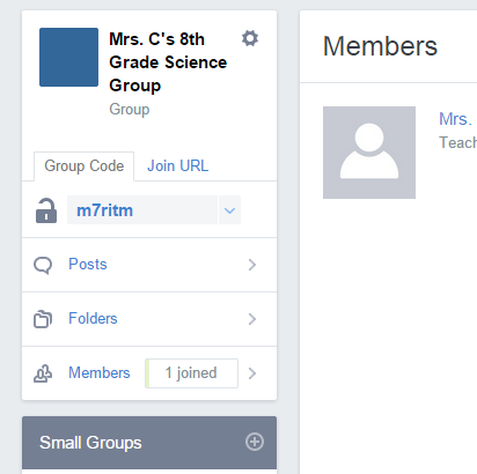
After you have made your class, you now will see a group code.
GROUP CODE
GROUP CODE
- Provide students (or teachers) with the 6-digit Group code. If you click on your Group name, you'll find the Group Code on the top of the left side panel.
- Log in to his/her previously created Edmodo Account.
- Click the "Plus" icon on the left side panel.
- Type in the 6 digit Group code in the pop up box (this is the code the owner of the Group must provide them with) and click “Join."
Accepting Student Request to Join Group
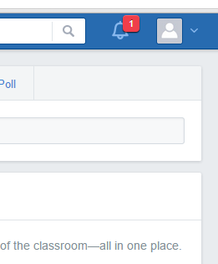
When students enter their code on the site, they will enter an approval queue to be added to the group. You as the teacher can then view the group join request, and either approve or deny it.
This maintains the teacher's control over who joins their group.
There are two places where you can view and respond to your Group join requests:
Accepting Requests In your Notifications:
Step 1:
Select the red "Notification" bubble on the top right of your screen
This maintains the teacher's control over who joins their group.
There are two places where you can view and respond to your Group join requests:
Accepting Requests In your Notifications:
Step 1:
Select the red "Notification" bubble on the top right of your screen
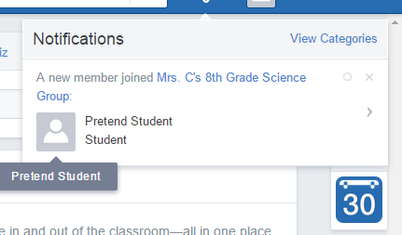
Step 2:
Click on the "Group Join Requests" Notification.
Step 3:
Click on the Notification to view and respond to the individual join requests.
Step 4:
Click either "Approve" or "Deny" in the Notification window to respond to their group join request. Accepting the request will add them to your group right away. Denying their request means they will not be added to the group.
Click on the "Group Join Requests" Notification.
Step 3:
Click on the Notification to view and respond to the individual join requests.
Step 4:
Click either "Approve" or "Deny" in the Notification window to respond to their group join request. Accepting the request will add them to your group right away. Denying their request means they will not be added to the group.
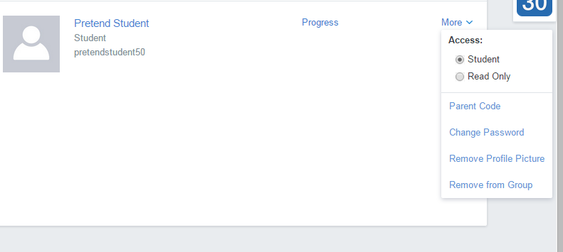
Accepting Requests On the Group's page:
Step 1:
Go to a specific Group's page.
Step 2:
Locate the tab for "Join Requests" in the left panel.
Step 3:
Click on the "Join Requests" tab. You will be taken to a Group Join Requests page.
Step 4:
View each join request, and click "Accept" or "Deny."
Step 1:
Go to a specific Group's page.
Step 2:
Locate the tab for "Join Requests" in the left panel.
Step 3:
Click on the "Join Requests" tab. You will be taken to a Group Join Requests page.
Step 4:
View each join request, and click "Accept" or "Deny."
For more information...
For more information, you can watch how to create a Group, add students, post, and connect with other Edmodo users here.
